Debugging Withings Devices: A Step-by-Step Guide
This guide is designed to help you quickly and effectively resolve any issues you might encounter with Withings devices. .
1. Identifying the user/device
The first step in any troubleshooting process is to identify the device or user that is having a problem. Collect the device's MAC ID from the user or retrieve it from your system if it was previously saved—a recommended practice for efficient troubleshooting. You can refer your user to this page to help him find the serial number of the device.
2. Understanding the User's Issue
To pinpoint the issue:
- Determine if there is an error message displayed on the device.
- Check if the data is appearing on your platform.
- If your program use the Withings Mobile App: confirm whether the user can see their data inside the app.
3. Common Issues
Some of the common issues you might encounter include:
- The device displaying an error message. Go to the Program Support page to find out what the error means.
- Measurements taken on the device not showing up in the API or on the partner platform.
4. Troubleshoot Data Sync Issues
If the issue is related to data not syncing:
- It could be a connectivity issue: the device is not sending data to Withings servers.
- It could be an implementation issue: the device is sending data to Withings servers but the data isn't flowing to the partner platform.
Hypothesis 1: Connectivity Issue
Using the Fleet Management Tool
- Access the Developer Dashboard and navigate to the "Fleet Management" tool.
- Use the MAC address in the "serial number" field to locate your device.
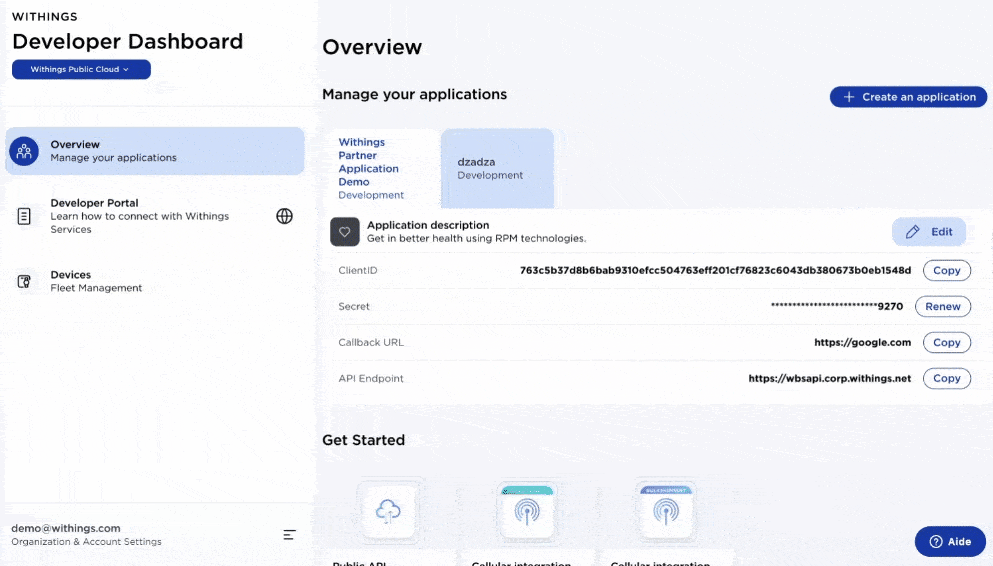
- Check the last connection date to see if the device has connected since the last user measurement.
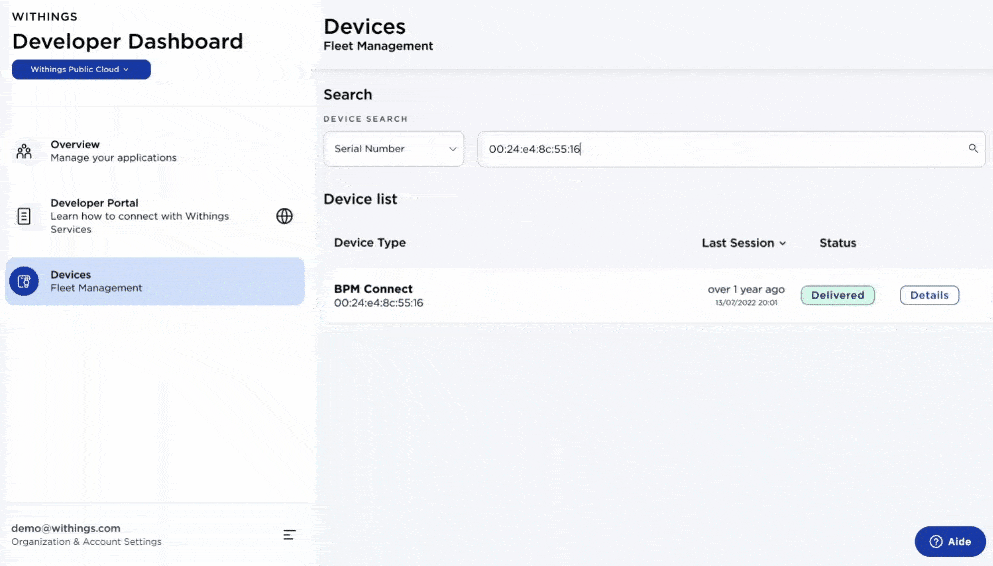
Using the API
Partners can also use the user-v2.getdevice webservice to retrieve a list of a user's devices. By examining the first_session_date and last_session_date fields, they can ascertain the last connection times. Incorporating this data into the partner's platform administrative UI can significantly streamline the debugging process.
Hypothesis 2: Implementation Issue
To investigate implementation issues:
- Within the "Fleet Management" tool, search for your device using the MAC address.
- If the device is connecting and being used but the data isn't showing on your platform, the problem likely lies within your implementation.
- Click on the "Connected Users" to view the status and timing of the last notification sent from Withings servers.
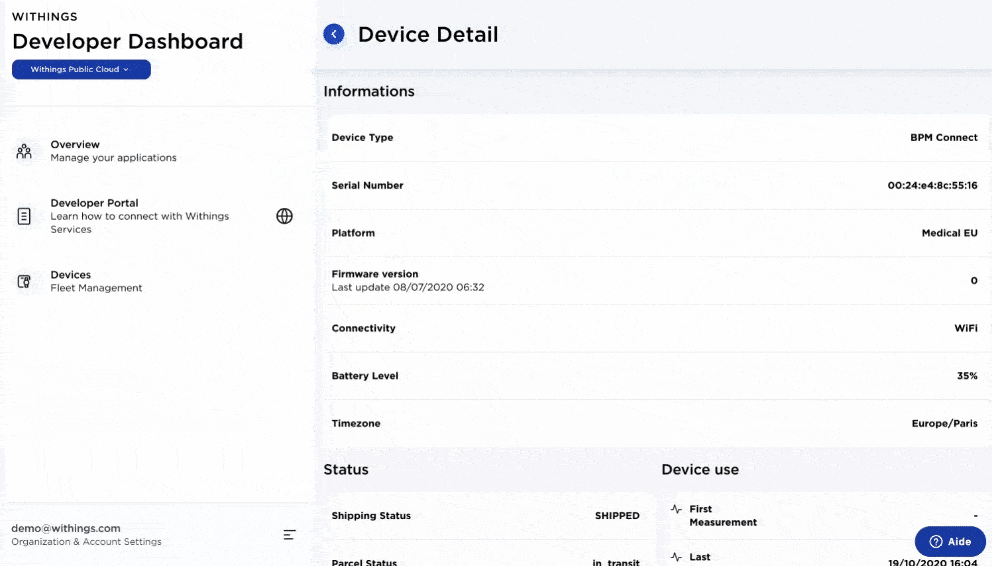
- Review your logs to ensure that:
- Notifications were received and parsed successfully.
- Data retrieval was attempted following the notification.
- There were no issues during token refreshment.
If after following these steps the issue persists, do not hesitate to contact Withings support for further assistance.